Can’t find the right answer?
Write us a message and we’ll get back to you as soon as possible.
Please contact the FastSpring team (who handle payments for us) for questions about payment methods or checkout. FastSpring can help you with:
After buying a license we send you an email with your order details. It contains a link to your invoice:
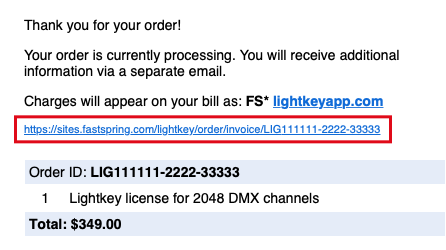
If you can’t find the email: Please contact the FastSpring team (who handle payments for us).
If you’re buying on behalf of an organization that is exempt from U.S. sales taxes we can either refund the tax after the purchase, or we can create a custom order that doesn’t include sales tax.
Please contact the FastSpring team (who handle payments for us) through the link below and include a copy of your tax exemption certificate and, if you already placed an order, your order number.
All Lightkey editions—even the free edition—include the full set of features. The only difference is the number of DMX output channels and smart lights you can control. To find the right edition simply determine the total number of channels used by your DMX fixtures and the number of smart lights.
If you expand your lighting setup later, you can upgrade to a higher edition at any time.
Your Lightkey license determines the total number of DMX output channels. You can distribute them to any number of universes.
Licenses for smart lights enable output to up to 100 smart lights connected to any number of Philips Hue bridges. Otherwise output is limited to five smart lights.
The total number of DMX universes and Hue bridges must not exceed 31.
Versions before Lightkey 4 can control up to 2048 DMX channels. These versions do not support smart lights.
| Lightkey edition | Enables DMX output for… |
|---|---|
| Free | … the first 24 channels of one universe |
| 256 channels | … the first 256 channels of one universe |
| 512 channels | … a single DMX universe |
| 1024 channels | … two full DMX universes |
| 2048 channels | … four full DMX universes |
Lightkey licenses are always valid for one year. Lightkey warns you at startup if your license is about to expire within the next two weeks.
To renew the license, simply buy a new license in our online store. If your old license is still valid, enter its expiration date in the License Begin field so they don’t overlap. On that date do the following, depending on your Lightkey version:
To keep it simple, we don’t have user accounts and you don’t need to know your old license key to renew it.
You can upgrade your license to a higher edition at any time. When you do this you get a discount for the remaining value of your license. You can apply this discount to a new license which runs for another year. Please contact us and we’ll tell you the next steps and the exact amount of the discount.
Make sure to use the same email address you used for the original purchase, or include either your license key or original order number.
No worries: Simply enter the email address used to place your order, and we’ll resend your license key straight away.
A license can only be active on one computer at any time. However, you can move it to another computer easily and as often as you like. Note that if you want to use a computer only for preparing a show without actually outputting DMX, the computer doesn’t need a license at all.
If you want to use Lightkey on multiple computers at the same time, you need a separate license for each computer.
A license can only be active on a single computer at any given time, but can move it between computers easily and as often as you like. Follow these steps:
Lightkey remembers the license key if it has been activated before, so you can switch between computers more quickly.
You can no longer access the computer with the active license? Please write us a short message.
Sure! Lightkey can create a file which you can send to us from another computer with Internet connection. Simply follow these steps:
Please understand that we can only handle activation requests during our office hours.
Unlike other manufacturers, we don’t sell DMX hardware through which we subsidize our software. Instead Lightkey gives you the freedom to choose from a wide range of DMX hardware from various manufacturers, allowing us to put all our effort in creating the best lighting control software possible. That’s why we must charge a price for our software.
No. Lightkey licenses are always valid for one year and all updates and support are free during that time. If you want to continue using Lightkey after that you need to buy a new license.
Why are licenses limited to one year? If we sold unlimited licenses, we’d unfortunately have to charge a much higher price. We believe that a time-based model is an ideal solution for everyone: You can try Lightkey at a low price for one year, and if you are not satisfied—which we don’t believe!—, you save a lot of money compared to a perpetual license.
On the other hand, this licensing model allows us to release updates much more often—which we do, as you can see in the Release Notes. Manufacturers with perpetual licenses often save new features for big, paid updates that appear in longer cycles.
Write us a message and we’ll get back to you as soon as possible.